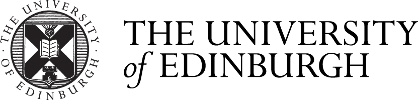EventsAIR system
EventsAIR runs various processess in the background to enable streaming, networking and posters and exhibition to run.
What do I need?
- A computer or laptop. (note: this platform does not work on mobile phones)
- Stable Internet connection (please close used browsers/programs that could drain your internet bandwidth)
- Audio & Mic (Presenter should use a headset if possible, note video and audio will not work if another program is using your camera or microphone, please close all programs that require video/mic access.
- Webcam, not required for participants but useful for networking sessions.
Logging In
An individual link to the platform along with your personal log-in details will be sent to you 48 hours prior to the event, to access the portal.
Each registration is for a single person, you unique log-in details is for your personal use only. If you share your log-in details you will be removed from the conference with no refund.
Why should I set up my profile?
When you first log into EventsAIR your profile will appear, we encourage you to add your phone, short biography and links to your social media this will help with networking. You can edit your profile at any time.
Your profile tab is also where you can restrict/allow what is seen in the Meeting Hub/online delegate list.
Will sessions be recorded or live?
The speaker sessions will be recorded and made accessible 24hours after the event, recordings will be found on the EventsAIR platform.
How do I join a session?
The program timeline shows all of the sessions, including the networking events, posters and exhibiter hubs, during and after the program. To join a session or a talk, simply click on the View/Join button and you will be directed into the session page.
Will attendees be able to ask questions during sessions?
Yes, via the Q&A box in the session.
Will we have access to ePoster viewing?
Yes, the ePoster Gallery will be available prior, during and after the meeting until 14th of July 2021.
In the ePoster Gallery you will be able to browse and search for posters.
Abstracts will be included as 'handouts' in all sessions including ePoster sessions and ePoster Gallery. The ePoster Gallery will also include their Poster in PDF format.
What is the Virtual Exhibition?
The Virtual Exhibition is our 'exhibition hall' where you can view and meet our Sponsors which is viewable anytime over the two days of the conference.
Delegates can find exhibitor information, handouts and video as well as connect via the Meeting Hub with exhibitors.
During the 'virtual exhibition open times' delegates can also meet one-on-one with exhibitors. Exhibitor staff will be online during these times where delegates can request a meeting, with live video chat; exhibitors can also share their screen to present information to delegates.
What is the Meeting Hub?
The Meeting Hub allows you to connect and communicate with other participants, you can search and connect with them by clicking the connect button. Once the other delegate accepts your request, you can choose to interact with your connection by starting a live chat or live video call. You can also schedule to meet at a future time, send messages and take notes.
Help?
If you require help please contact the control room through the ‘live support’ found at the top right of your screen.
Alternatively, email engtces@ed.ac.uk.